PerhaContent coolest and most useful of all the customization tools available in Google Analytics is the ability to have Google Analytics send you emails if specified conditions are met. For the example on this blog, let’s use one that I have personally found helpful—custom alerts for significant drops in web traffic and increases in 404 errors.
Traffic Drop Alerts
- Okay, for step one go to the menu on the left and click “Custom Alerts” (formerly Intelligence Events), then click “Manage custom alerts.”
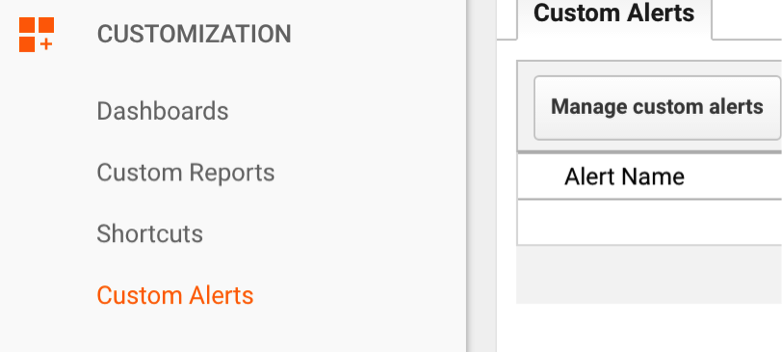
- Click “+ New Custom Alert” and fill in the fields. Let’s do traffic drop first:
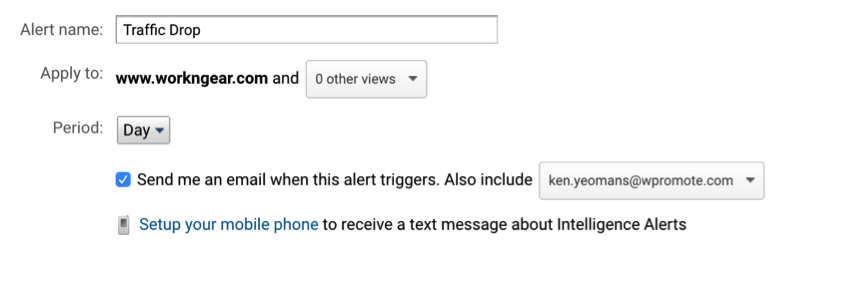
Where it says “Apply to:” you can specify the views in your account that you want to apply this alert to. As such, if you have more than one account you are managing, then you only have to create this alert once.
However, if you do have multiple accounts, I’d advise you to be careful with this option because the alert uses relative measurements like percentage drops (i.e. alert for 30% drops in traffic, 20%, and so on). So if your accounts have great differences in average visitor numbers (for example one account gets an average of 1,000 visits per day while another gets about 10), a 30% drop is going to be a big deal for one, but not the other. Additionally, since the smaller account in this example would see a lot more fluctuation in the percentage range you set, it would trigger a lot of alerts and you would get notified excessively.
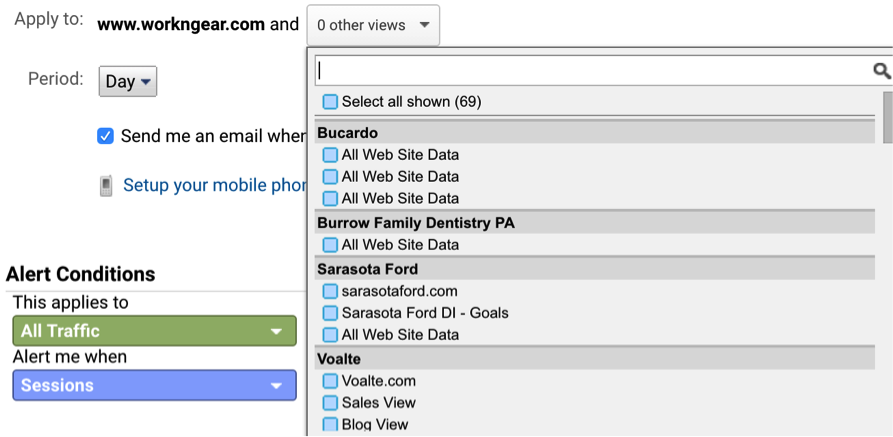
- Check where it says “Send me an email…” Click on the dropdown on the right then add new email addresses to the list.
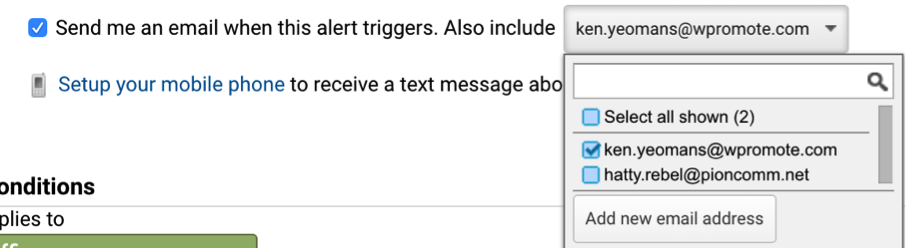
- Where it says “This applies to” select the traffic segment or dimension. There is a lot of room for flexibility here, but for this case, we want All Traffic.
- Then where it says “Alert me when” select the metric you wish to monitor. In this case “Sessions”. Select the condition. We’ll do relative drop compared to the previous day so we’re notified immediately.
- Save alert and be informed!
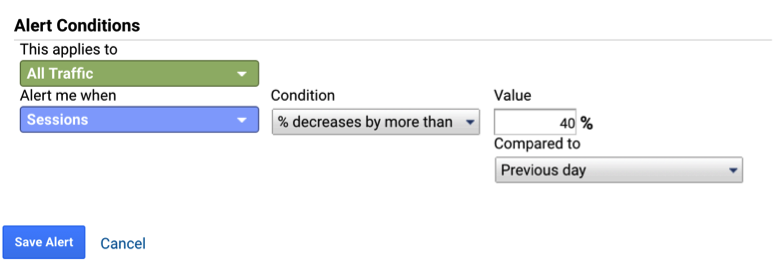
404 Error Alerts
- Now let’s move on to setting up custom alerts in Google Analytics for 404 error tracking. For this, we must do some Analytics ninja moves. Go to “Behavior” then “Site Content” then “All Pages” in the navigation menu on the left.
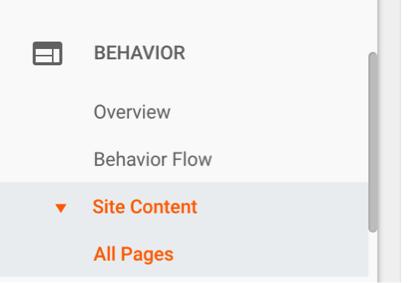
- Since a 404 page is server-generated, it’s technically not a page that exists. So, right under the graph, click “Page Title” and search for “404”.
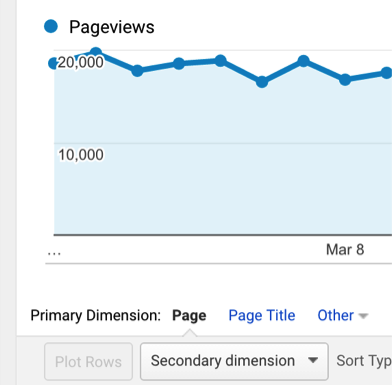
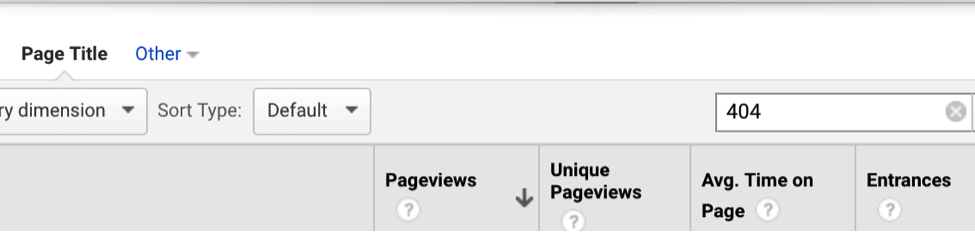
- If your 404 page doesn’t show up, try searching “Not Found.” Once you find the 404 page, grab that page title. In this case, “Product Not Found”.
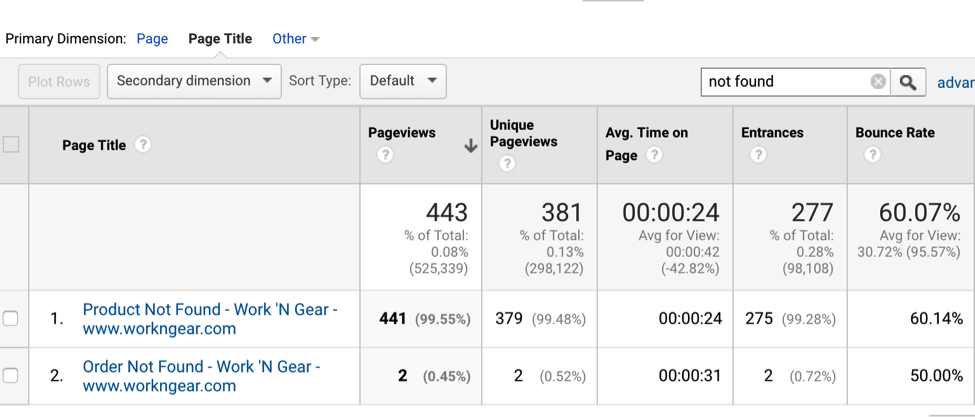
- Go back to “Customization”/ “Custom Alerts” and create a new alert. In this case, let’s set the period to week because we don’t want to be overly notified. Note: users can hit 404s multiple times. If a weekly total is increasing, that is probably a bad sign.
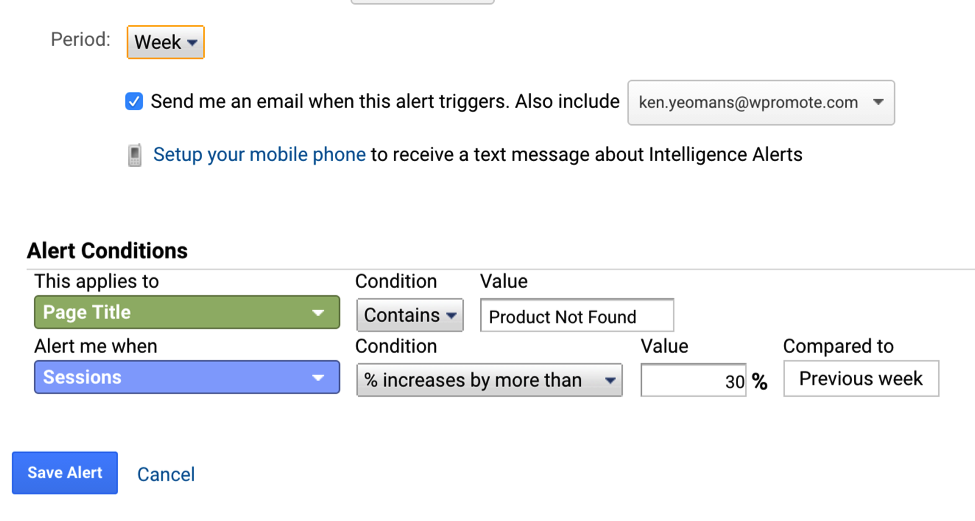
- All right, now you can save the alert. Be aware that you can set these values to whatever works for your account. This will be a case-by-case setup!
Allow Me To Alert You To The Importance 😉
The reason I really like this aspect of Google Analytics customization is that it basically serves as a red flag for when something is going wrong with your website, notifying you immediately of important fluctuations with your web traffic that needs your attention. Custom Alerts are handy and super relevant for all types of websites and Google Analytics users. Set up an alert today and proceed forward with greater peace of mind over what’s going on with your web traffic!

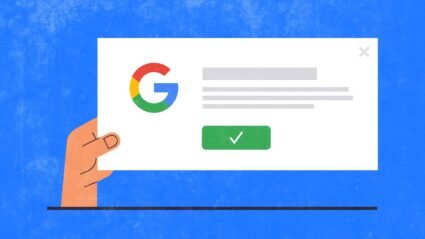
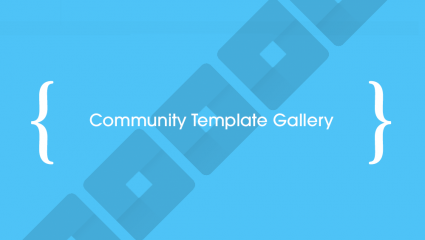

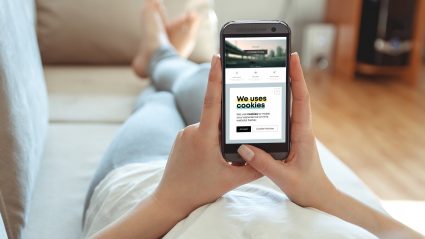
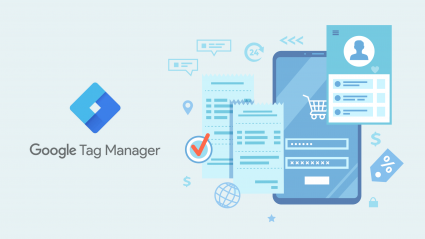
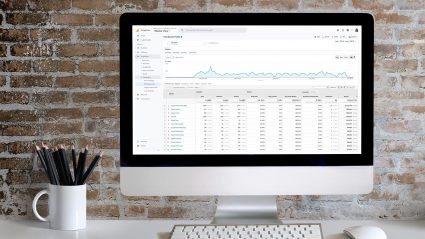
Responses