Normal text ads on Google (called Expanded Text Ads) include two clickable headlines linked to your chosen landing page, a description, and a cosmetic display URL. But Google Ads allows you to add to this basic recipe with additional ingredients known as ad extensions.
As the name implies, ad extensions extend the size of an ad with additional information like customer ratings, contact information, calls to action, reviews and ratings.
WATCH NOW
Here’s what a (fictional) mobile ad with a lot of extensions looks like compared to the same ad with no extensions:
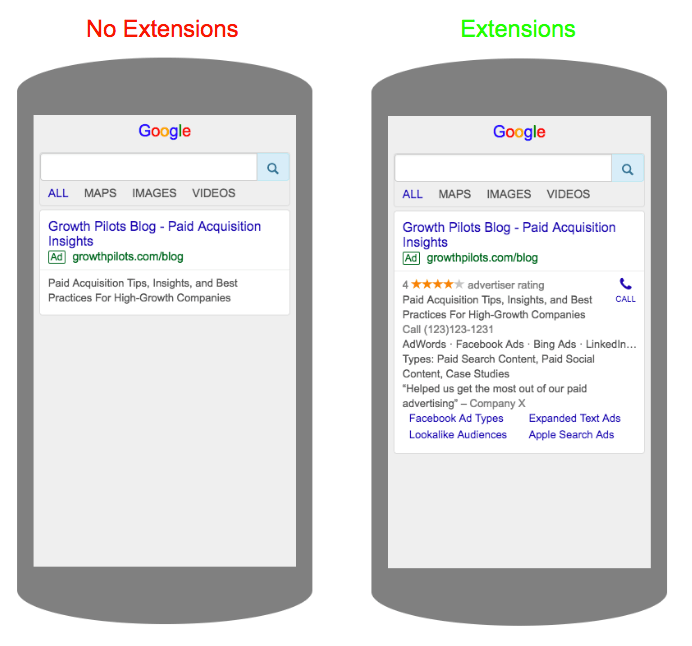
Clearly, ad extensions can make a huge difference to how an ad appears. The ad with extensions in this example conveys much more information (and takes up a lot more real estate) than the ad without any.
Benefits Of Ad Extensions
The extra information and additional real estate that come with ad extensions can have a big impact on your advertising effectiveness. As Google puts it:
“By adding more content to your ad, extensions give your ad greater visibility and prominence on the search results page. That means you tend to get more value. Ad extensions often increase your total number of clicks, and can give people additional, interactive ways of reaching you.”
So not only are you able to pack more messaging into each ad with ad extensions, but they can also improve the clickthrough rates of your ads – meaning higher quality scores and lower costs per click. Not only that, but Google Ads also takes the expected clickthrough rate of an ad extension into account when calculating Ad Rank.
The best part? Ad extensions are free, and available to all advertisers. Google states that “there’s no cost to add extensions to your campaign. Clicks on your ad (including your extension) will be charged as usual”, with Google Ads charging no more than two clicks per impression for each ad and its extensions.
When Ad Extensions Show
One potential drawback of ad extensions is that they aren’t guaranteed to show. Google Ads will not always show ad extensions with your ads; even if you enable all extensions for a given ad, none of them might end up displaying.
Whether or not your extensions show up for any given ad impression (and how many) is determined by a number of factors, including:
- Ad Rank (see above) – there is a minimum quality score threshold which must be met in order for extensions to show
- Ad Position – the higher your ad position, the more likely it is that your ad extensions will show. This is compounded by the fact that Google Ads wants to incentivize bidding for higher position, so “the Google Ads system generally won’t allow ads in lower positions to get more incremental clicks from extensions than the incremental clicks they’d get from moving up to a higher position”. In other words, if Google Ads thinks that showing one of your extensions will lead to more clicks than you’d get from moving up in ad position, it won’t show the extension.
- Other Extensions – each of your ad extensions are competing with your other extensions. Google says it will show the highest performing and “most useful” combination of extensions, so whether or not any given extension will show depends on the relative expected performance of other extensions. In addition, the combination of extensions that Google Ads shows cannot exceed the expected CTR lift of moving up to a higher position (following the same logic discussed above).
Automated vs. Manual Extensions
There are two types of ad extensions available on Google Ads: manual extensions and automated extensions.
The main difference between the two is that automated extensions are both automatically enabled and dynamic, pulling data from your website to generate an extension relevant to a particular search term in order to supply the content of the extension. Manual extensions, by contrast, are not automatically enabled and are mostly static.
Here are the current automated extensions which you can disable within the Google Ads UI:
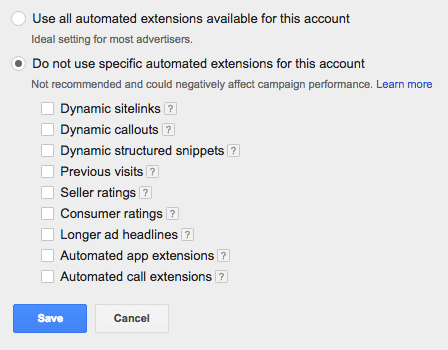
For comparison, here are the manual extensions which are currently available:
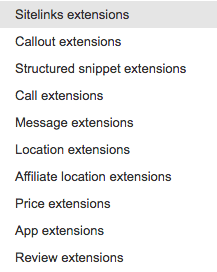
Automated extensions are enabled by default, and the main benefit (other than convenience) of automated extensions is that they’re dynamic, so that the information or link displayed by the extension will likely be more relevant to a search query than a more static, less search-dependent manual extension.
There are also a number of automated extensions that have no manual, static equivalent, as you can see from comparing the lists above. Unique automated extensions include:
- Previous visits
- Seller ratings
- Consumer ratings
- Longer ad headlines
Conversely, these manual extensions have no automated equivalent:
- Message extensions
- Price extensions
- Review extensions
Depending on your business, these unique manual or automated extensions may be valuable additional components to your ads that you’ll want to make sure and take advantage of (more on individual extensions later in the guide).
But while there are advantages to automated extensions, these can sometimes be outweighed by the fact that using them means you give up direct control of your ad messaging.
This is a big drawback considering that one of the main benefits of search advertising (especially brand ads) compared to relying on organic search for traffic is that you can exercise full control over your messaging. Dynamic automated extensions erase some of this control and hand the reins over to Google, bringing your search ad closer to an organic search result.
How To View Ad Extension Performance
Ad extensions can be accessed via the “Ad extensions” tab in the UI:

Here you’ll be able to view reporting on each extension type and individual extension, and you’ll also be able to create new extensions.
Note that the performance data that first appears in the dashboard can be deceptive since it reports on the aggregate performance of each ad which serves with the extension attached and not solely on the performance of the extension itself.
So, for example, say an ad gets 100 impressions and 10 clicks where Google shows sitelink extension A for that ad. But suppose that 9 of those 10 clicks came from different clickable extensions (like other sitelinks) and on the ad headlines, not from sitelink A itself. So sitelink extension A truly just got 1 click, since only 1 person clicked on it in particular.
In the ad extensions reporting tab, Google aggregates the data across the ads that an extension is shown on. Sitelink A will show 100 impressions (accurate) and 10 clicks (misleading).
To see the specific performance of an extension within the ad, you can segment by “This Extension vs. Other”:
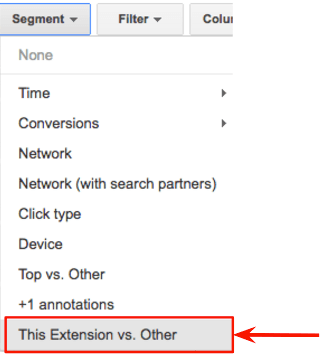
This will show the specific performance of the clickable extensions you’re looking at compared with the performance of other clickable ad components, like headlines and other extensions, which showed up at the same time as that extension.
So you might be looking at your callout extension data and get confused as to why a callout is showing click data. That’s because ads with that callout attached were clicked on, but if you segment “This Extension vs. Other” you will see that the callout in question will have 0 clicks, costs, conversions, etc.
Manual Ad Extensions
The next section of the guide will explain how to use each of the manual extensions, how they work and why you might want to use them.
To create and view reporting for manual extensions, navigate to the ad extensions tab in the UI (shown above). Manual extensions can be created at three different levels: account, campaign, and ad group (with some exceptions). If you have extensions at multiple levels, the most specific will override the others.
As you can customize messaging with manual extensions, you might want to use generalized messaging targeted at a wide audience for account-level extensions, with narrower page-related or audience-specific targeting at the campaign or ad group level.
Sitelinks
Sitelink extensions are additional links that can be included in an ad. Sitelinks can take people to specific pages of your site other than the final URL that you specify for that ad, and the anchor text can be customized however you choose.
Note that multiple sitelinks can link to the same page. For example, an ad for the Growth Pilots blog without sitelink extensions would link to the blog homepage through the headline text and final URL, but wouldn’t include any other landing pages such as specific blog posts. With sitelink extensions, the same ad could link to both the blog home page as its final URL as well as different blog posts with sitelinks.
Here’s an example of what an ad with sitelinks looks like on desktop:
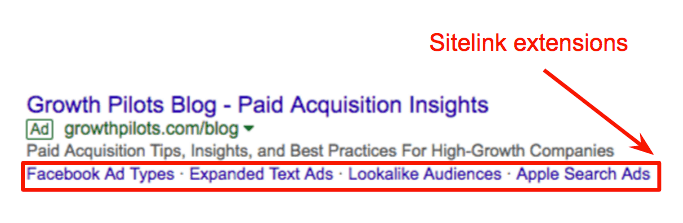
And here’s an example of what sitelinks look like on mobile:
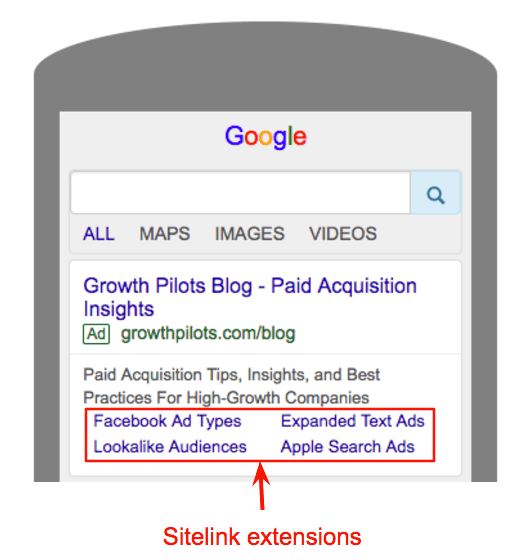
Keep in mind that the number of sitelinks showing can vary from 2 to 6 links, and that these can sometimes include link descriptions.
For example, here is a desktop ad with 2 sitelinks including link descriptions:
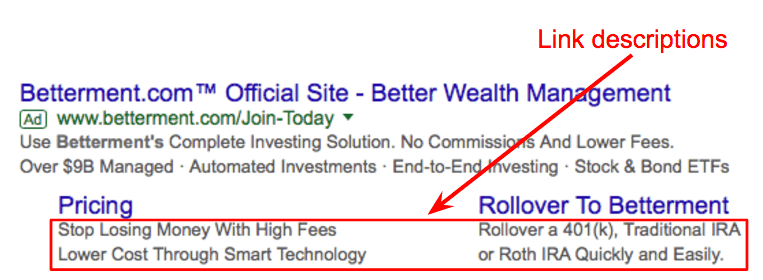
To create manual sitelinks for your account, go to the ad extensions tab in Google Ads and select sitelink extensions.
Next, choose between creating an account, campaign, or ad group extension. Then hit the + Extension button and click + New Sitelink.
This will open a screen where you will enter your anchor text, URL, and link descriptions:
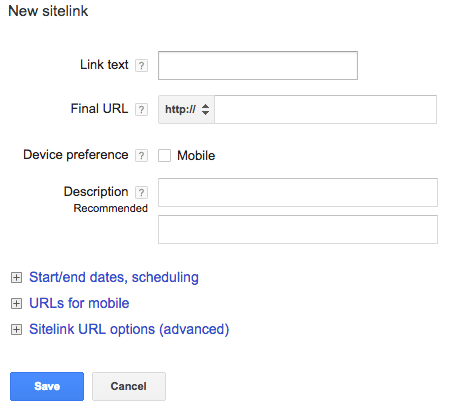
You can also specify scheduling, mobile URLs and tracking parameters for your sitelinks in this screen. Checking the “Mobile” device preference box will mean that your ads will be “given preference on mobile devices” according to Google Ads, although they still might display on Desktop and there don’t appear to be any clear rules.
The major benefits of manual sitelinks are similar to those of automated sitelinks: increased ad real estate, more clickable links, and the ability to link people to different pages on your site directly from your ad. But the additional benefit with manual sitelinks is that you get to choose exactly which pages might be shown, and you control messaging directly with customized link text and link descriptions.
Callouts
Callout extensions are non-clickable text snippets that you can use to draw attention to different aspects of your website, product or service:

Callout extensions are often used to call attention to business offerings, product features and other features and benefits (e.g. “Free Shipping”, “24 Hour Support”). You don’t have to use callouts for these reasons, but the idea is to highlight additional information that will supplement the other messaging in your ad.
To create a callout extension, select “Callout extensions” in the ad extension dropdown and choose between creating an account, campaign, or ad group extension.
Next, hit the + Extension button. Click New Callout button and you’ll see this creation screen where you enter the text of your callout and set scheduling (if applicable):
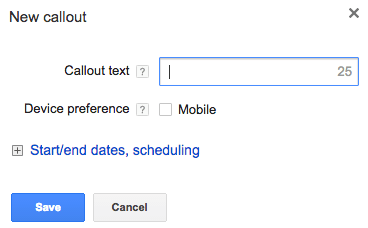
There can be between 2 to 6 callouts in an ad, and there’s a 25 character limit per callout. There are also restrictions against “gimmicky repetition of words or phrases”, improper use of trademarks, and innappropriate punctuation within callout extensions.
The main benefit of callout extension is to highlight important information about your business as a supplement to the messaging in your ad copy. Callouts also increase ad real estate and may help draw attention to your ad.
Structured Snippets
Structured snippets are non-clickable text snippets like callouts, but they are organized around a category header. The format of structured snippets is “[Header]: [Snippet 1], [Snippet 2], [Snippet 3], [etc]”, as shown below:

To create a structured snippet, navigate to “structured snippet extensions” and select the account, campaign, or ad group level.
Next, hit + Extension and then click New Structured Snippet button at the bottom left of the page to get to the creation screen. Within this screen, the first thing to do is choose a header. Here are the possible options:
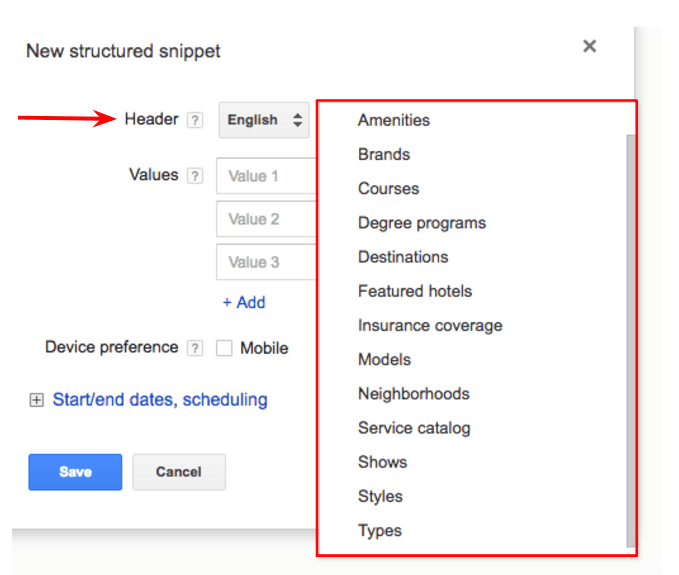
Next, enter your list items in the “value” fields. Note that there’s a 25 character limit for each list item, and the size of the list can range between 3 and 10 snippets.
The benefit of using structured snippets is to help showcase important features of and details about a product or service offering. Although less open-ended and customizable than callouts (since the headers are pre-defined), structured snippets can be a good way to organize information within your ad to help people more easily understand what you offer.
Call Extensions
Call extensions are pretty self-explanatory: they let you add phone numbers to your ad that people can click to call (on mobile):
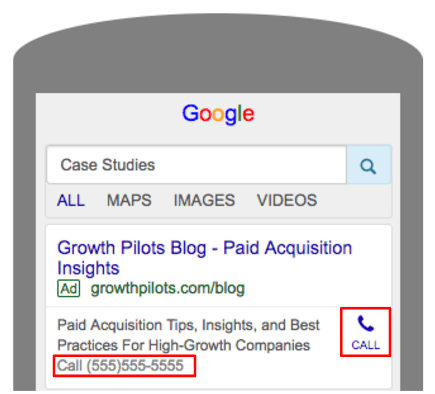
Google Ads may automatically set up automated call extensions if you have a number on your website “that indicates your business goals include getting people to call you”, so be sure to disable this option if you want to prevent that from happening.
To create a call extension for your ads, navigate to “call extensions”. Hit the + Extension button and then click New Phone Number button.
This will bring up a window where you can enter a phone number and choose other options like ad scheduling, call reporting, and device preference:
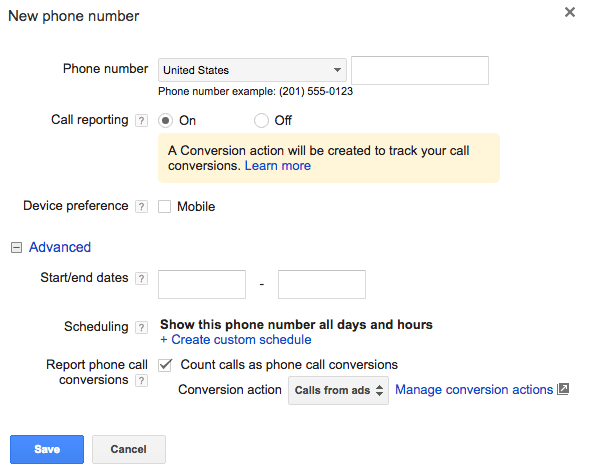
With call extensions, scheduling is particularly important as you won’t want to show this extension if there no one to pick up the phone.
Note that call extensions can be added at the ad level, unlike most other extensions. They can also be added at all other levels (account, campaign, ad group).
The main benefit of call extensions is that if your business goals involve getting people to call you in any way, it saves them time by making it easier to get in touch with you. The drawback is that each call costs time and personnel at the other end of the phone, so determining whether or not to run call extensions depends on what the sales and marketing funnels for your business look like.
Message Extensions
Message extensions or click-to-message ads allow people to send text messages to your business directly from a search ad. The user taps on your message extension on mobile, and it takes them to their text messaging app with a pre-populated message you’ve chosen.
Here’s an example of what a message extension looks like:
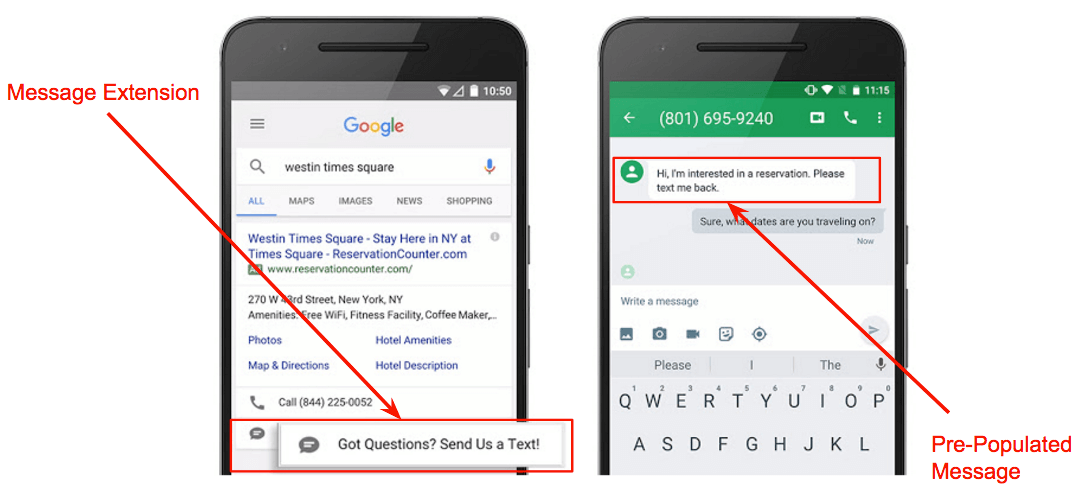
To create a message extension, navigate to “message extensions” and choose between the account, campaign, or ad group level. Hit + Extension and then click New Message Extension button to bring up the creation screen:
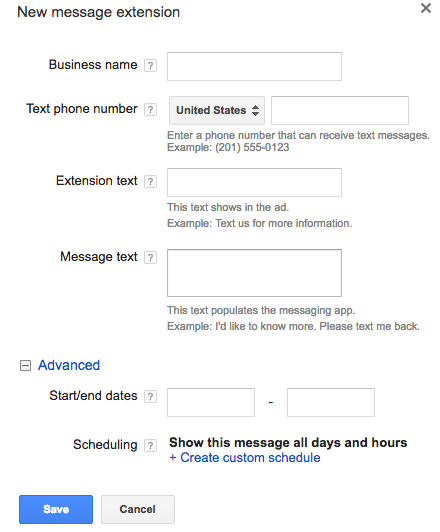
This screen has fields where you enter your business name (25 character limit), the extension text (a call to action with a 35 character limit), and the pre-populated message text (100 character limit) – along with the phone number and scheduling details.
Note that message extensions can be added at the ad level, unlike most other extensions. They can also be added at all other levels (account, campaign, ad group).
The benefit of message extensions is that they are a great way to encourage customers to get in touch with you directly from the ad without having to call you.
This could be very useful for business who have the resources to manage text communications with prospective customers, because it’s a great way to get them engaged. However, the costs of maintaining such communications could be a big drawback with message extensions.
Location Extensions
Location extensions show your business address and other information. The main purpose of these extensions is to get people to visit your store or business.
Location extensions can be used with ads running on Google Search Network, Google Search Network Partners (especially Google Maps), and Google Display Network. Here’s an example of a desktop search ad with a location extension:
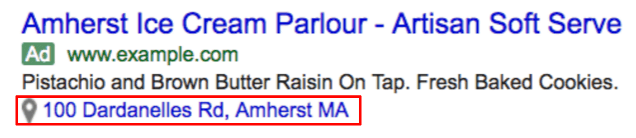
On the search network, ads with a location extension may show any of the following:
- Distance to location (on mobile)
- Street address (on desktop)
- A click to call button
- A link to a details page with business hours, phone #, photos, customer ratings, etc.
A location extension may also include reviews from your Google My Business listings (with a minimum of 5 reviews and 3.5 stars).
See Google’s instructions for a full walkthrough of how to set up location extensions, which require you to link to your Google My Business account..
While location extensions don’t automatically run and aren’t technically automated extensions, you can’t manually select which information from your Google My Business account that Google Ads will display if you run this extension. This could be a potential drawback if you want complete control over what information your ads will show.
However, for businesses that rely on in-store visits or foot traffic, location extensions can be very useful.
Affiliate Location Extensions
Affiliate location extensions show searchers nearby stores that sell your product, as shown in the example below:
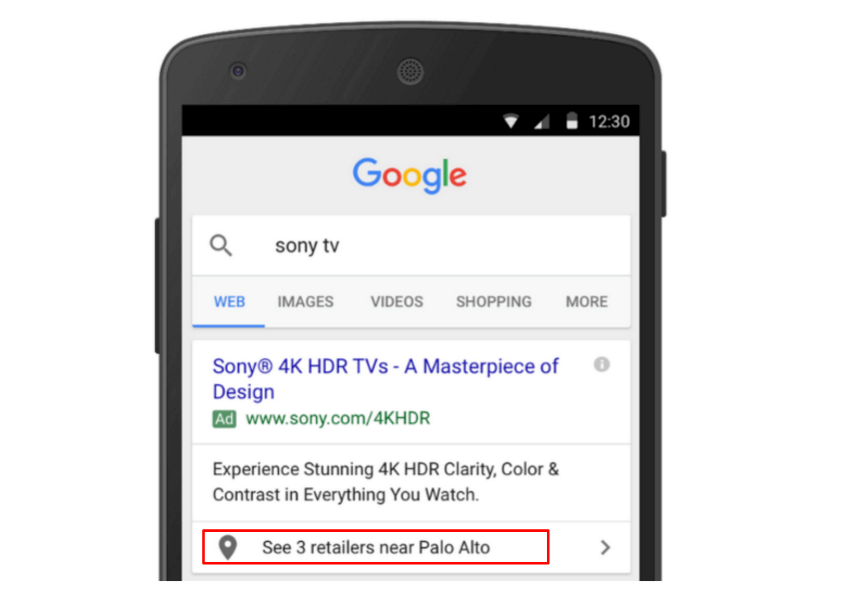
Affiliate location extensions do not require you to link your Google My Business account, and setup is pretty simple.
To create an affiliate location extension, navigate to “Affiliate location extensions” and select the account, campaign, or ad group level.
Hit + Extension and simply select the retailers that sell your product from the available chains. The scrollable list is shown here:
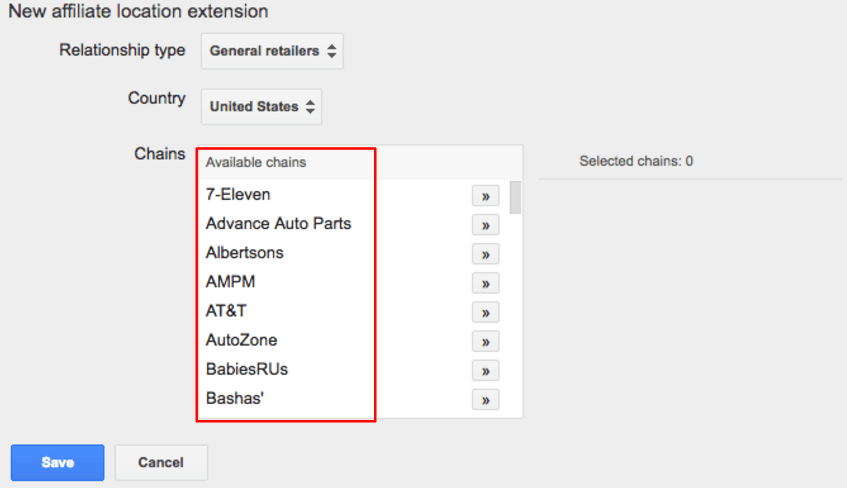
Google Ads will then display nearby stores when a searcher searches for your product. This can be a clear benefit if your product is being sold at retail stores, but the drawback of driving in-person purchases is that they are harder to track than online purchases from the standpoint of advertising effectiveness tied back to revenue.
Price Extensions
Price extensions are extensions that showcase your products and services as a group of cards which look like this:
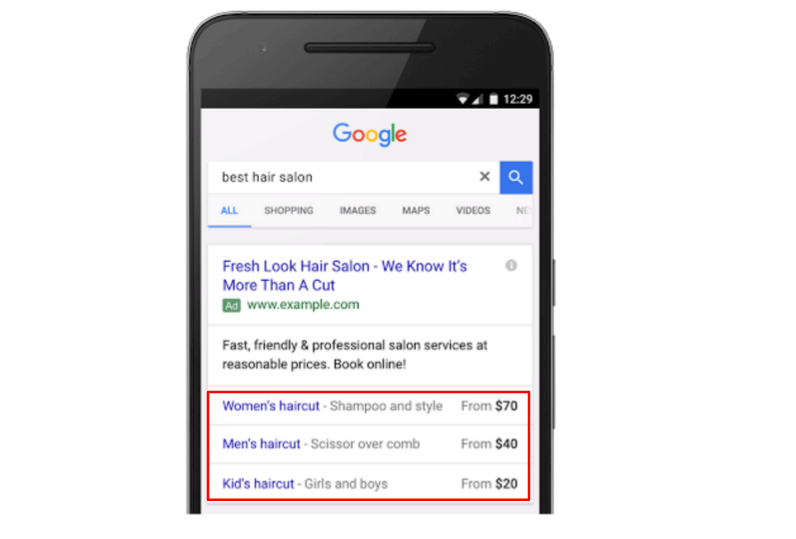
As shown, each card includes a linked offering, a text description, and price range for each offering.
To create a price extension, navigate to “price extensions” and select the account, campaign, or ad group level.
Hit the + Extension button and then click New Price Extension button which will bring up the creation screen:
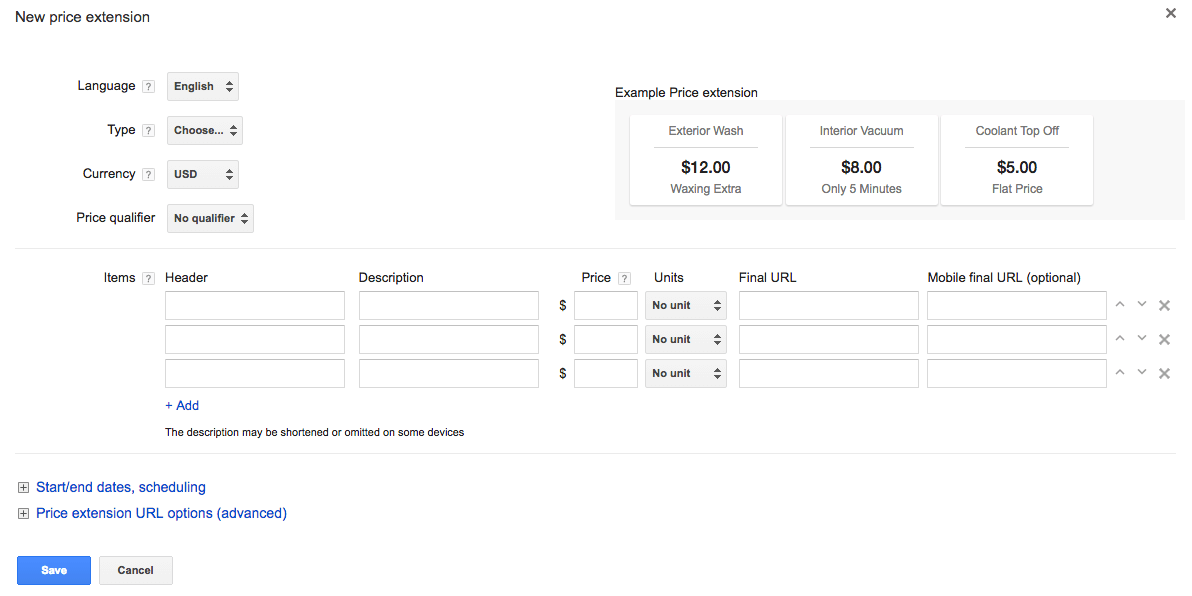
First, select the language and currency appropriate for the account, campaign or ad group in question.
Then, select a price qualifier (or choose no qualifier): “from”, “up to”, or “average”. The qualifier will display next to your price (e.g. From $8.99).
The header will be linked text that a searcher can click through to visit your final URL – presumably a product page. There’s a 25 character limit for the header text.
The description text also has a 25 character limit and will be non-clickable. Its purpose is to further describe the product offering.
The price can be appended with a unit of time (e.g. per week) so that your price extension will display $8.99/wk as opposed to just $8.99. Prices may also be rounded by Google Ads.
The major benefit of price extensions for businesses with a wide array of product offerings or services (and corresponding product landing pages) is that they can be a quick way to display your most attractive pricing and products within the same ad.
App Extensions
App extensions let you link your text ads to an app while linking to your website at the same time with the headline text. In other words, they let you advertise your mobile app without having to use specific click-to-download ads.
Here’s what an app extension ad looks like:
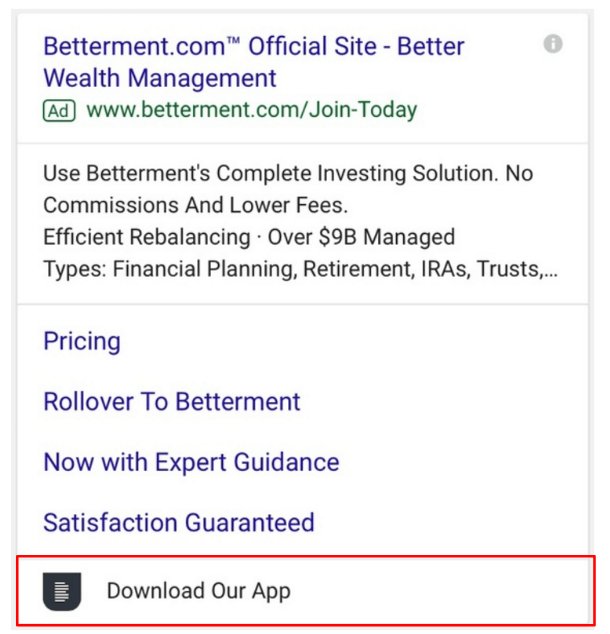
Although app extensions can be created for both iOS and Android devices, only one app extension will display at a time. According to Google Ads, Google will automatically detect the device the searcher is on and link to the correct app store.
To create an app extension, navigate to “app extensions” and select the account, campaign, or ad group level.
Hit the + Extension button and then click New App button to open the creation screen:
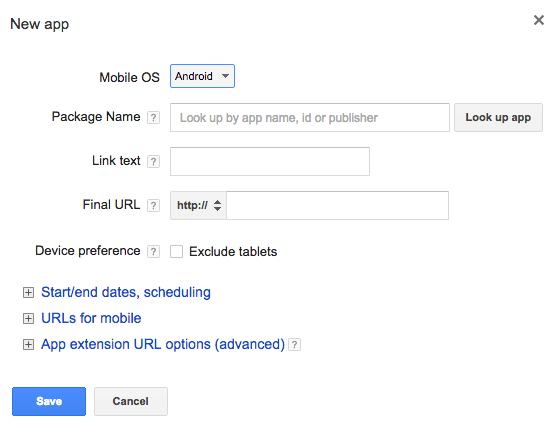
The creation screen is pretty straightforward; simply look up your app on Android and iOS and then choose your link text (25 character limit). Calls to action such as “Download Our App” are a good idea here.
Next, input your final URL and set scheduling. Note that you have the option to exclude tablets from seeing your app extension.
If driving mobile app installs is important to your business, the main benefit of app extensions is that they’re a great way to supplement your click-to-download campaigns while still driving traffic to your website.
Review Extensions
Review extensions allow you to leverage positive third-party reviews of your business in your ads. The logic of review extensions is the same as with press clippings that most businesses include on their landing pages: to showcase validation from authoritative sources that are widely trusted.
Here’s an example of what a review extension looks like:

Review extensions can be either paraphrased or exact quotes from a publication or organization. All you have to do is provide a link to the source of the quote so that Google can check and make sure it’s legitimate.
To create a review extension, navigate to “review extensions” and select the account, campaign, or ad group level.
Hit the + Extension button and then click New Review Extension to open the creation screen:
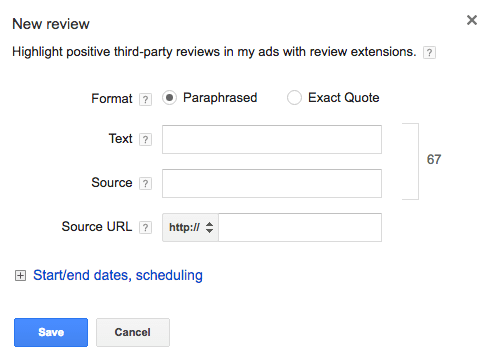
The character limit for the full text of the review + source name is 67 characters, so there isn’t much room.
There are also a lot of rules for review extensions that may make it difficult to get your reviews approved. You must:
- Use reviews that focus on your business as a whole instead of specific products or services
- Make sure you have consent from the source to use their review
- Take reviews directly from the original source
While you must not:
- Use the same review in ad text within the same campaign or ad group
- Use a review that’s younger than 1 year old
- Repeat your business name in the review text
- (For exact quotations) alter the review in any way
Also note that review extensions display on desktop search ads only, and aren’t available on other devices or Google Display Network.
Review extensions can benefit your ads greatly if you manage to get them approved because they allow you to showcase praise from a trusted source to your search audience, making them much more likely to trust the quality of your business offerings.
Automated Ad Extensions
This section of the guide covers automated ad extensions: what they look like, how they work, and the potential benefits or drawbacks of each option.
Automated extensions are all enabled for your account by default unless you specify otherwise. You might want to disable some of them if you think the drawbacks outweigh the benefits for your ads.
For detailed instructions on how to disable automated extensions, skip ahead to the next section (How To View & Disable Automated Extensions) which will walk you through the process.
Dynamic Sitelinks
Dynamic sitelinks are clickable ad text that directs a user to pages other than your ad’s “main” landing page (i.e. the final URL where a user is directed when they click through a normal Expanded Text Ad without extensions).
Sitelinks are great for highlighting popular pages and additional content offerings on your website, allowing you to cast a wider net than an unembellished ad with no extensions and just one landing page destination.
Dynamic sitelinks look identical to manual sitelink extensions, as shown in this example:
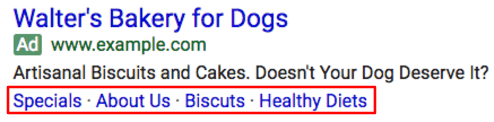
What makes dynamic sitelinks dynamic is that they pull links relevant to a specific search query. According to a conversation with one of our Google reps, Google determines which links and clickable headlines are relevant to a search query by looking at:
- Popular organic search results
- Search ad copy & landing pages
Dynamic sitelinks require no setup as they are automatically enabled (see above for instructions on how to opt out). According to Google, manual sitelinks “will always show instead of dynamic sitelinks, if available and if the extension is applicable for the ad”.
The major benefits of dynamic sitelinks include:
- Ability to showcase popular pages within your ad, making it easier for users to navigate your site
- Increased ad real estate & more clickable links, which can lead to greater click volume
- Likely increased relevance to a user’s specific search query (relative to manual site extensions)
But this should be weighed against the potential drawback of allowing Google to automatically determine your messaging and choice of which pages to link to in your ad, in which case you may want to opt for manual sitelinks.
Dynamic Callouts
Dynamic callouts are non-clickable snippets of text that draw attention to product or service information that Google thinks relevant to the searcher.
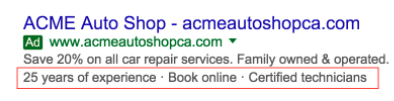
The callouts in the example below include benefits of the selecting this particular service (“certified technicians, 25 years of experience’) as well as a call to action (“book online”).
This shows the wide variety of potential content in callouts, which basically highlight any information about your website that Google thinks is useful and relevant. Since the text of these snippets will be pulled from existing landing page copy, you’ll want to make sure the messaging on your landing page is fully updated and corresponds to your ad messaging.
As with other automated extensions, dynamic callouts don’t take any work to set up. To exercise direct control over messaging, use manual callouts (discussed below) which will override dynamic callouts.
The main benefit of dynamic callouts is that they serve as a preview of some of the offerings and features of your website, product, or service without the searcher having to click through your ad, making your ads more enticing.
Dynamic Structured Snippets
Like dynamic callouts, dynamic structured snippets are snippets of non-clickable text that display details about your site. The difference is that structured snippets all fall within a predetermined category like “Nonstop Flights”, as in the example below:
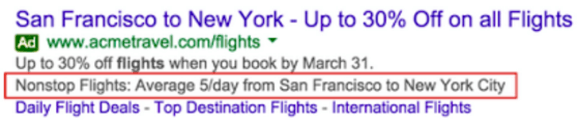
Google says that the content of these snippets reflect “categories of content found on your site”, and that they are pulled automatically when your landing page has a category that matches the search query, and are designed to provide additional details about that category.
The biggest benefit of structured snippets is to provide more details about your product, service, or website that are organized around the theme of a landing page, letting you deliver additional messaging with each ad impression at no additional cost (of either time, money, or effort).
Previous Visits
Previous visit extensions display information on the last date of a searcher’s visit to your website, as well as how many times they’ve visited:
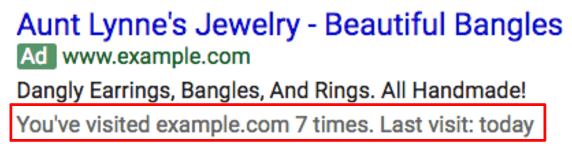
However, the name “previous visits” is a bit misleading. A more accurate name would be “previous visits from Google while logged in to a Google product”, because Google Ads does not track visits from other sources (like direct traffic) or users who haven’t logged in.
According to a source from Google, previous visits are based on search history and counts the following two conditions as a previous visit:
- When a user has clicked on any organic listing with the same domain as the display URL of the ad
- When a user has clicked on another ad with the same domain as the display URL of the link (at least twice)
Previous visits are enabled automatically – note that this is an automated extension only. The main benefit of previous visit ads is to remind a potential visitor that they’ve visited your site before. This could increase ad performance in one of two ways:
- Qualifying traffic by reducing clicks from people who have no intent to convert. If someone sees that they have previously visited your site, they may remember that the last time they clicked your ad it did not match their intent.
- Reminding people of past intent. If during their last visit a user intended to convert but got distracted and dropped off for whatever reason, or if they were still considering and have since made up their mind, a previous visit extension could be one way to serve as a reminder that they were considering your product or service, and not a competitor’s.
Seller Ratings
Seller ratings are automated-only extensions (no manual equivalent) that show starred ratings for your business which Google gathers from “reputable sources that aggregate business reviews”. They look like this:

As shown above, the ratings are on a scale of 1 – 5 stars and are intended to indicate the quality of consumers’ experience with your business. Google says they won’t show seller ratings when the “underlying feedback is unrelated” to what is being advertised in an ad. There also have to be a minimum of 150 unique reviews with an average rating of 3.5 stars or higher in order to seller ratings to show on your ad.
These ratings are drawn from an extensive list of sources that are calibrated by Google to fit a 1-5 scale, while Google filters out “questionable” reviews during this process.
The major benefit of seller ratings is that they provide third-party evidence of the quality of your product, service, or business. Considering the importance of ratings on consumer purchase decisions these days, good seller reviews can not only improve clickthrough rates but can also prime the searcher to buy your product by anchoring them with a positive first impression.
However, the obvious drawback of seller ratings is that if you get mediocre seller ratings for whatever reason, you won’t want them to show and to detract from your advertising efforts. Google sets a floor of 3.5 stars, but it’s probably better not to be near that floor. And since Google calibrates the rating on the 1-5 scale itself (drawing from an huge number of sources), it may be difficult to predict what your ratings will look like.
Another drawback is that the 150 review minimum is fairly high, and it may be difficult to achieve significant impression volume for this extension.
Consumer Ratings
Consumer ratings are an automated extension with no manual equivalent. These ratings are drawn from consumer opinion that Google Ads collects using Google Consumer Surveys, which surveys self-identified customers about their experience with your business on a variety of industry-specific topics. Google claims that “at least hundreds” of people are surveyed for each business.
Unlike seller ratings, consumer ratings are on a scale of 1 – 10 (with no stars), as shown below:
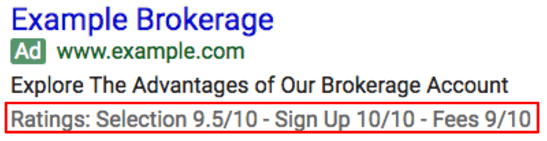
Consumer ratings are calculated relative to a benchmark score specific to your industry for each of the industry categories that Google Ads has defined. Consumer ratings may also include general, non-specific categories like website quality and customer service, but ratings will also be relative to an industry-specific benchmark score.
Google Ads says that they showcase “one or more of your best survey scores” which will appear under your ad text as shown in the example above. Important note: the word “Ratings” is a clickable link which will show more details of your survey score. This is an example of the detailed view:
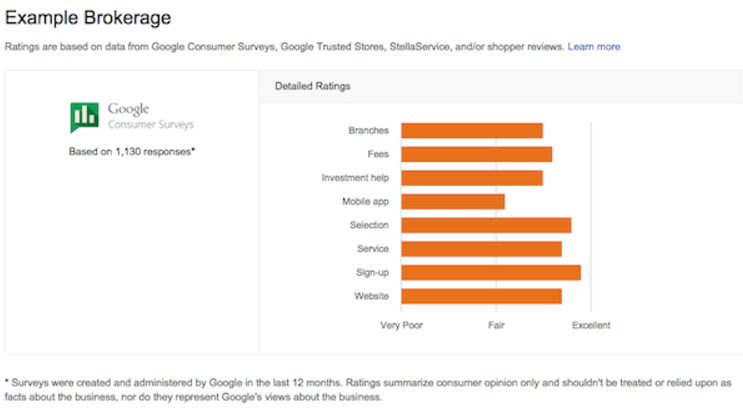
Consumer ratings will display for your business if Google Ads has them and if they “predict that showing ratings will be beneficial for your campaign”, which means that Google Ads will try not to show them unless they increase your ad effectiveness.
The obvious benefit of consumer ratings is that, if and when they show, good consumer ratings will make a potential customer more likely to notice your ad, click it, and trust your business.
But there are also a few drawbacks of consumer ratings. Firstly, it isn’t possible to control the categories your business is rated for, and since Google Ads automatically showcases the best category scores, they could potentially detract from your messaging. In addition, although Google Ads says they’ll only display ratings if they think it’ll improve your campaign, that is no guarantee they will; less than ideal ratings for your brand could be harmful.
How To View & Disable Automated Extensions
As previously mentioned, automated extensions are enabled by default. You can view and disable them by following these steps:
Step 1: Navigate to the ad extensions tab within the Google Ads UI.

Step 2: Open the “view extensions” dropdown menu.
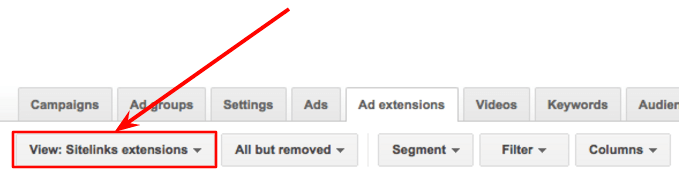
Step 3: Select “Automated extensions report”. This will take you to a dashboard that displays performance data for your enabled automated extensions for your selected date range, and you will be able to view which extensions Google Ads is showing, how often they’re showing, and what their performance looks like.
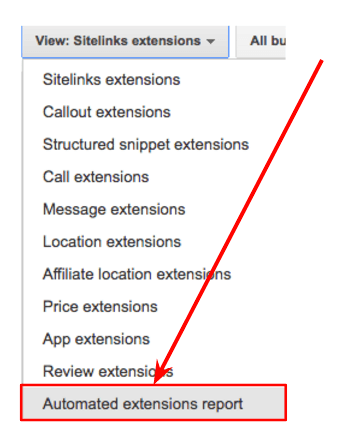
Step 4: Under the automated extensions performance dashboard, select “Automated extensions options (advanced)” and click “edit”.
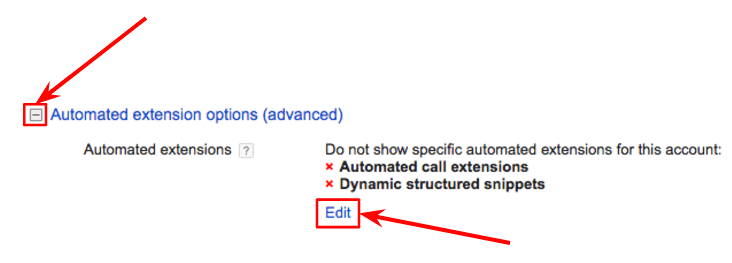
Step 5: Disable automated extensions which you would not like to display for your ads by selecting “Do not use specific automated extensions for this account”.
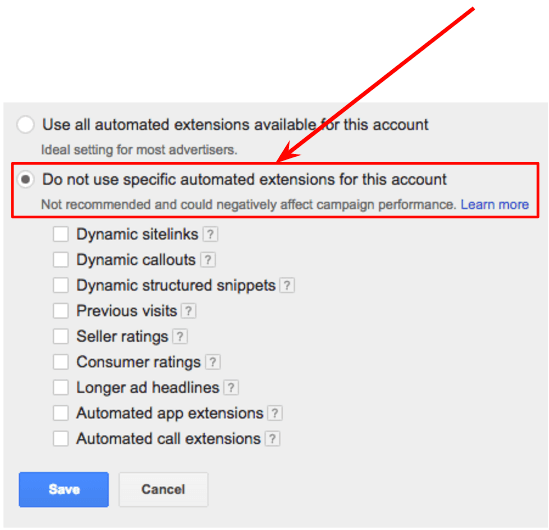
Google Ads ad extensions make a huge difference in not only the appearance but also the performance of your text ads through improving click-through rates, Quality Scores, and conversion rates. Ad extensions are versatile and offer benefits for various devices and interaction types.
Some ad extensions are more effective than others, but it’s a good idea to use all of the relevant ad extensions that are available to you in your Google Ads account to ensure you are not leaving any precious SERP real estate on the table. Some ad extensions are also not publicly available and require Google to approve and whitelist your account as they are in beta, so talk to your Google rep or agency contact.

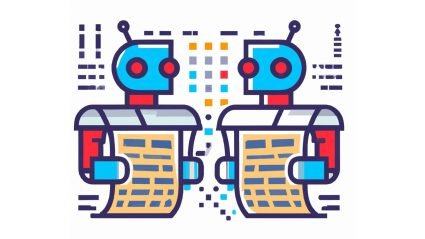

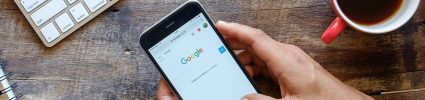



Responses