Efficiency is the name of the game when running social advertising on Facebook and Instagram, but how do you stay efficient in your campaigns without spending an hour each day checking up on your ad results?
Automated Rules is how.
With only so many hours in the day, you don’t want to waste your time refreshing a screen multiple times per day, switching over to different ad accounts, manually pulling data and evaluating it, changing budgets, bids, and pausing ads.
Keeping the tasks above in mind, we estimate that nearly 8 hours per week are wasted on doing those tasks alone! That’s a lot of time that could be better spent planning for a future campaign or building out new campaigns to continue to grow accounts and margins for clients.
Here are a few of my most-used automated rules to save myself time and effort when running Facebook and Instagram advertising campaigns:
- Increase Budgets Based On CPA Or ROAS
- Decrease Budgets Based On CPA Or ROAS
- Scale Bids By Target Field
- Pause Under-Performing Ads Based On Performance Over A Period Of Time
- Turn On/Off ads on set dates and times for new campaigns
“How Do I Create These?”
There are a few ways to get to the automated rules, but the easiest is simply go to your main menu at the top left of the ad account and then select “Automated Rules.”
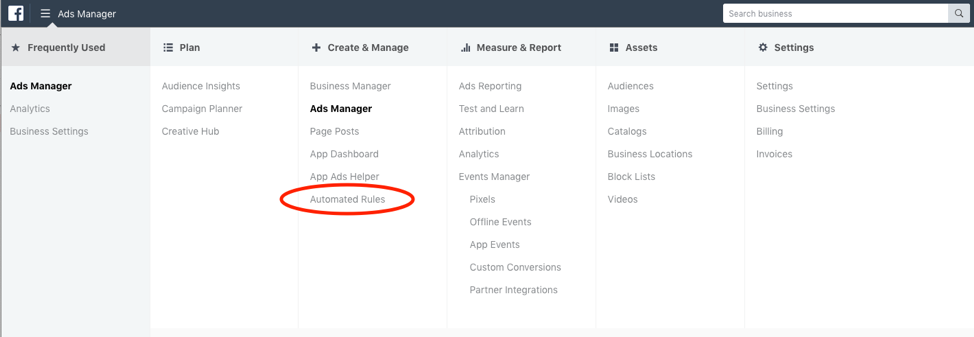
After that, you’ll click the “Create Rule” button on green at the top right and you’re off to the races!
Now, the initial screen may be a little overwhelming with the various drop-downs and options, but if you take it line by line, it makes sense. For now, I will show you how to read these rules, creating two in the process, and then give you some tips and tricks as well.
Creating A ROAS-Based Ad Set Rule To Scale Budgets
Tip: You Must Create An Equal, Opposite Rule
This rule is one of my go-tos for Ecommerce Facebook accounts, as it allows me to scale budgets slowly and efficiently every single day/every other day without even setting foot into the ad account itself.
At the top of the Rule creation, you will need to choose where you want the rule to apply to, in this case All active ad sets. Next, you want to give it a % to Increase your daily budgets by. I suggest keeping this between 10-20% to not overwhelm the algorithm, then throw a Budget Cap right below it, telling Facebook not to push your budgets too high. Below that is an Action Frequency which tells FB how often this action can be done on any set time frame. The default is every 12 hours, which I feel is only necessary for extremely large daily budgets with a short flight time, but you have the option to do it once hourly, daily, weekly, or bi-weekly.
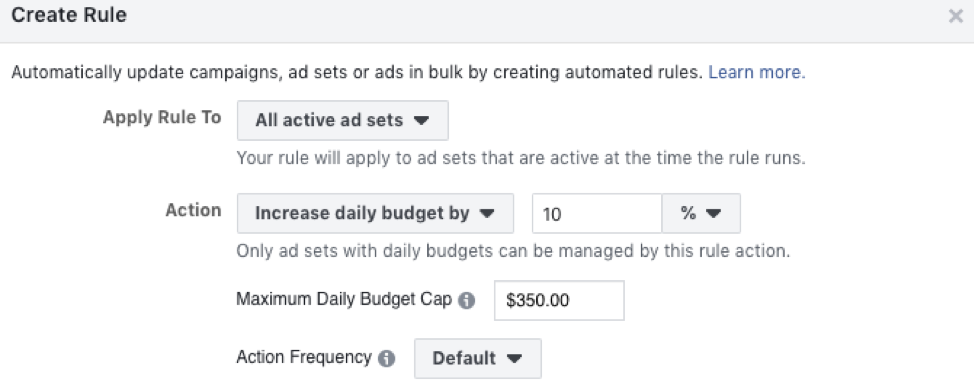
Next up is the Condition by which the rule above will be judged. There are over 50 different conditions to choose from and with each having many different combinations on top of one another, there are literally thousands of possible conditions to trigger your rules on. We are keeping it simple here and telling Facebook and Instagram to look for ad sets with Lifetime Impressions of over 10,000 with an ROAS of 15+ yesterday. If the conditions are met, the rule above will fire and your budgets will be increased by 10%. You can expand your lookback window for your conditions by choosing a different Time Range (last 2 days, last 7 days, etc.), and base your ROAS off your Attribution Window as well. A lot of this is based on what you want to look at and how far back you wish to look.

At the bottom of the rule creation is a Schedule against which you wish your rule to be checked. If you have the schedule set to Continuously, the rule will check every 30 minutes, but it will only act if you tell it to in the Action Frequency above. If you want to tell your ads to check on specific days of the week, you would select Custom and choose the dates, but for this example, we want it daily in the morning.
Tip: The Schedule Will Be Overruled By The Action Frequency In The First Step
After that, set a Subscriber for the rule to email you updates to and then name it whatever you like.
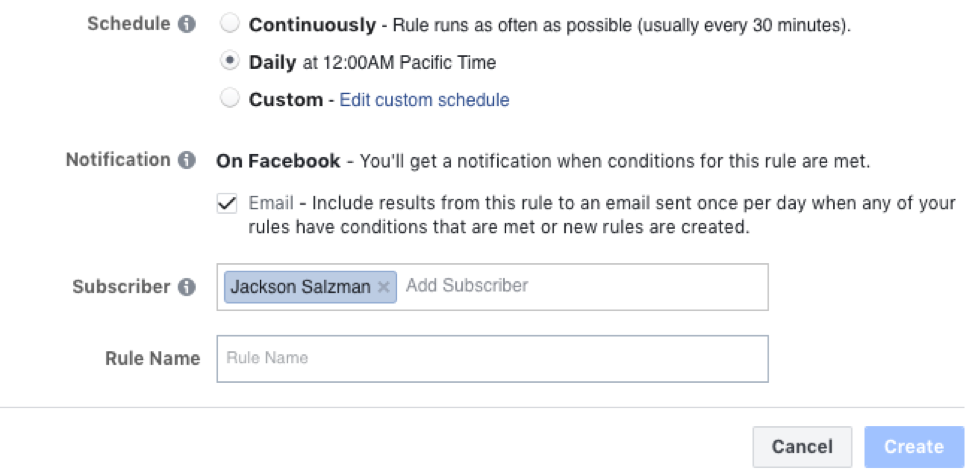
Voilà, you are done! Well, almost.
After you have created the rule to increase the budget, don’t forget to create one to decrease as well or else all you will get are ad sets that keep getting extra spend every time they perform well. To do that, you will need to change up the first two steps to make something like the below.
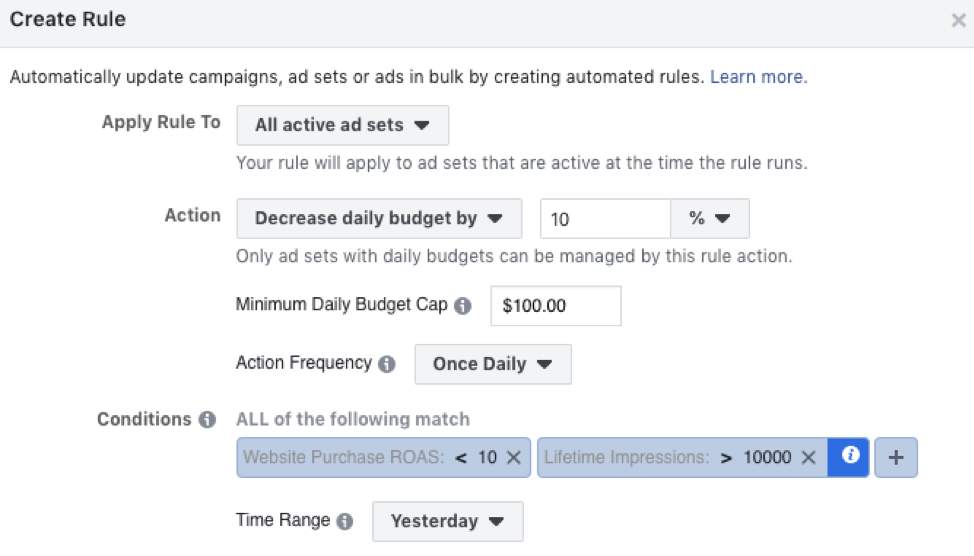
The great thing about these automated rules is that Facebook will send you an email breakdown on which actions it performed and on which ad sets so you will never be left guessing which ones it performed an action on. Not only that, but if you wish to look into all of the recent activity these rules took, you can head to the same rule creation page, but click on the Activity tab at the top left and see a quick breakdown on the results, details, dates, etc. Very handy.
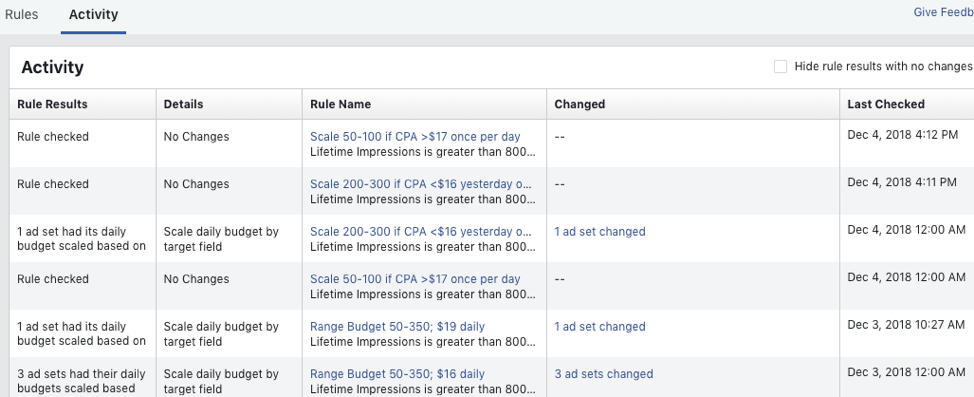
With these automated rules, you will be able to save time and effort, while at the same time scaling your Facebook and Instagram ad campaigns.
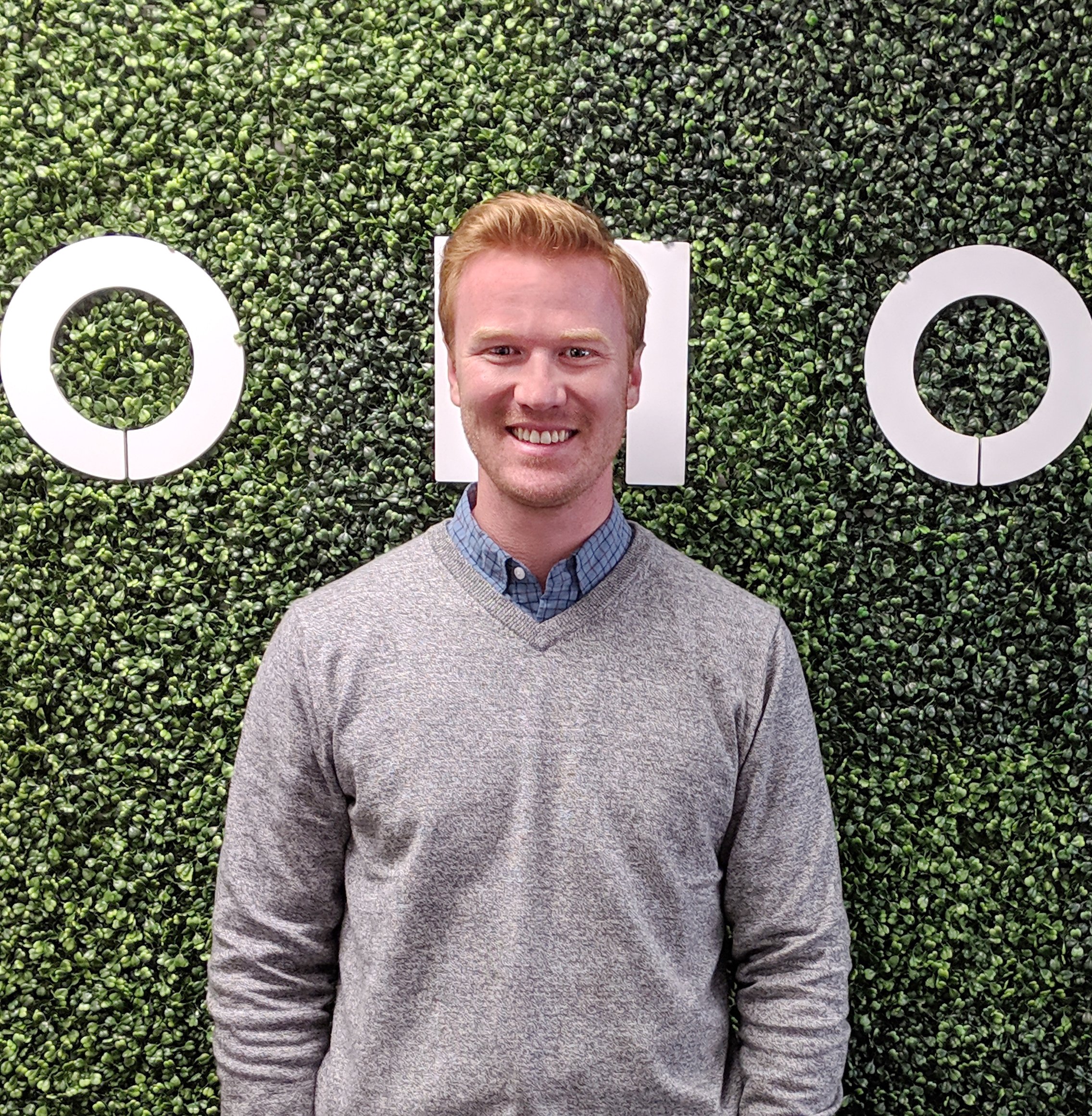





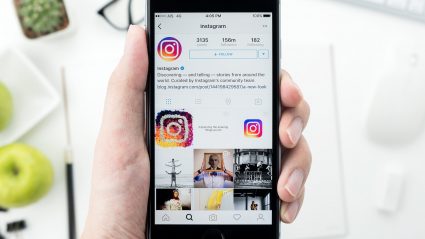
Responses